As a host, one of the hardest things you’ll do is determine your Airbnb pricing. That’s because determining your nightly rate is tricky, time-consuming, and filled with uncertainty. At the same time, your Airbnb pricing is the single biggest factor impacting your income.
If you don’t get it right, you could be losing out on tens of thousands in revenue each year. Plus, setting your nightly rate too low could cause you to attract low-quality guests who are less likely to respect your property and your house rules, making you hate hosting and want to give up before you’ve even really started!
So, how do you avoid lost revenue and problematic guests while maximizing your profit as an Airbnb host? Read on for your step-by-step guide on how to block dates on your Airbnb calendar and 7 other incredibly useful tips to set your Airbnb pricing like a pro.
This post may contain affiliate links. If you click a link and make a purchase, I may earn a commission at no additional cost to you. As an Amazon Associate, I earn from qualifying purchases. I’m not affiliated with Airbnb in any way (other than being an Airbnb host, of course). Read my full disclosure policy here.
This post is up-to-date as of March 28, 2023. For the most up-to-date information, check the Airbnb website.
Contents
- How to Block Dates on Your Airbnb Calendar: 7 Tips to Price Like a Pro
- #1: You’ve got to have the right pricing strategy
- #2: You’ve got to make data-driven decisions
- #3: Is an Airbnb six-month booking window right for you?
- #4: How to block dates on your Airbnb calendar
- #5: How to unblock dates on your Airbnb calendar
- #6: How to turn off Instant Book
- #7: How to update your Airbnb pricing
- Takeaway
- FAQs
How to Block Dates on Your Airbnb Calendar: 7 Tips to Price Like a Pro

#1: You’ve got to have the right pricing strategy
The importance of setting the right pricing strategy for your Airbnb simply can’t be understated. In my first year hosting, I tried it all—manually calculating my nightly rate; relying too heavily on automated pricing tools; and, finally, coming up with my own hybrid pricing strategy that actually worked. The pricing strategy I came up with worked so well that I was able to recover from the mistakes I made earlier in the year that cost me thousands in expected revenue.
If you haven’t already determined the right pricing strategy for your Airbnb, you’ve got to check out this blog post, where I’m detailing the exact strategy I used to earn over $85,000 my first year Airbnb hosting.
Pro tip: Your calendar is just one of the 15 sections of your listing that need to be optimized to maximize your profitability. Learn how you can optimize your listing to start earning more from your Airbnb today!
#2: You’ve got to make data-driven decisions
One crucial part of having the right pricing strategy is making data-driven decisions. And I don’t just mean using fancy software that automatically calculates a nightly rate for you. I mean real data about your competitors like their nightly rates, occupancy rates, and booking lead times. As well as data about your area like historical and forward-looking travel demand, seasonality, and more.
Armed with this data, you’ll be able to make informed pricing decisions. You won’t rely solely on an automated pricing tool and cross your fingers, hoping that some algorithm got it right. You’ll have real data to help you decide whether or not a suggested nightly rate is too high or too low, given everything else you personally know about your specific property (no algorithm can tell you that!)
Recommended: 5 Must-Know Ways To Maximize Your Airbnb Revenue With AirDNA
#3: Is an Airbnb six-month booking window right for you?
All that said, before updating your pricing, you need to decide how far out you want to open your Airbnb calendar. Many hosts choose to open their calendars on either a six-month or 12-month rolling basis. However, I do NOT recommend new hosts open their calendars that far out.
That’s because you don’t have any historical information about your property. If you follow my recommendations in step #1 and step #2 of this post, you’ll have a lot of data to inform your pricing decisions. But, if you’re a new Airbnb host, there’s no way to get around not having historical data for your specific property. Only time will give you that. If you open up your calendar too far out at first, you risk setting your pricing incorrectly and losing out on tons of revenue as a result.
I believe that even a six-month booking window is too long for most first-time hosts. I’d recommend starting out by opening your Airbnb calendar 3-4 months at a time and increasing from there as you get more comfortable determining your Airbnb pricing.
Recommended: Why Manually Calculating Your Pricing On Airbnb Is A Mistake
#4: How to block dates on your Airbnb calendar
Once you’ve determined how far out you want to set your Airbnb booking window, you’ve got to block all other dates on your Airbnb calendar. Here’s how:
- From your Airbnb calendar, select “pricing and availability” in the upper right corner

- Scroll down to “calendar availability”
- Under “availability window” select “edit” and then “dates unavailable by default” from the dropdown. (Note: I don’t recommend selecting “3 months in advance” because this will automatically open up new dates on your calendar and you want to be able to set the correct pricing before those dates are bookable.)
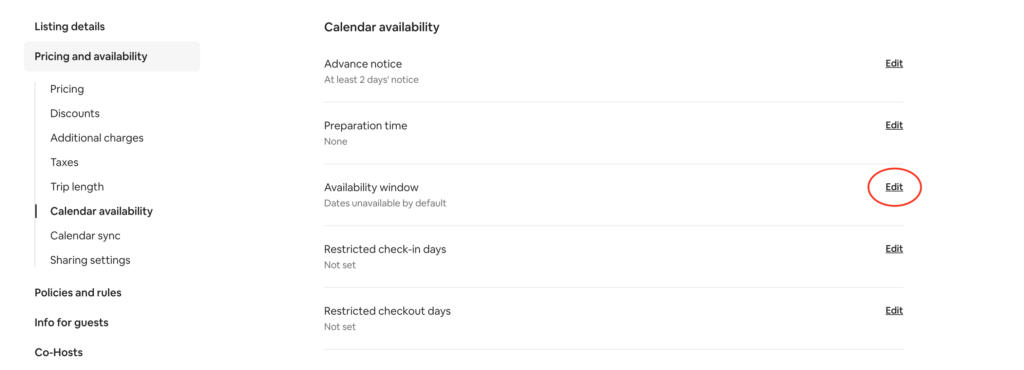
That’s it! Now all of your dates should be blocked by default. Guests won’t be able to book them until you unblock them manually, which we’ll talk about in the next step.
Pro tip: If you ever want to block specific days within an otherwise available month, it’s as easy as navigating to your Airbnb calendar, selecting the dates you want to block, and changing the availability of those nights on the menu that pops up on the right-hand side of your screen.
#5: How to unblock dates on your Airbnb calendar
When you’re ready to open up your calendar, here’s how to unblock those dates:
- From your Airbnb calendar, select the dates you want to unblock
- A menu will automatically pop up on the right-hand side of your window
- Simply update the availability of those nights from “blocked” to “available” at the top of that menu
- Click “save”
Pro tip: Before doing this, make sure you’ve got a pricing strategy in place by following step #1 and step #2 in this post. If you don’t know exactly what to price those nights (you may need to open them before AirDNA will calculate a nightly rate for you) just set the price to a high number for now and then enter the correct nightly rate as soon as you can.
Learn more about blocked dates on your Airbnb calendar here.
#6: How to turn off Instant Book
In general, I highly recommend using Instant Book. It’s a fantastic way to optimize your Airbnb listing and manage your Airbnb more efficiently.
But when you’re updating your pricing, you don’t want someone to automatically book at a nightly rate that you’ve accidentally set too low. So, whenever you’re updating your pricing, I recommend temporarily turning off Instant Book.
Here’s how to turn off Instant Book:
- When viewing your listing, click “Instant Book on” in the upper right-hand corner:
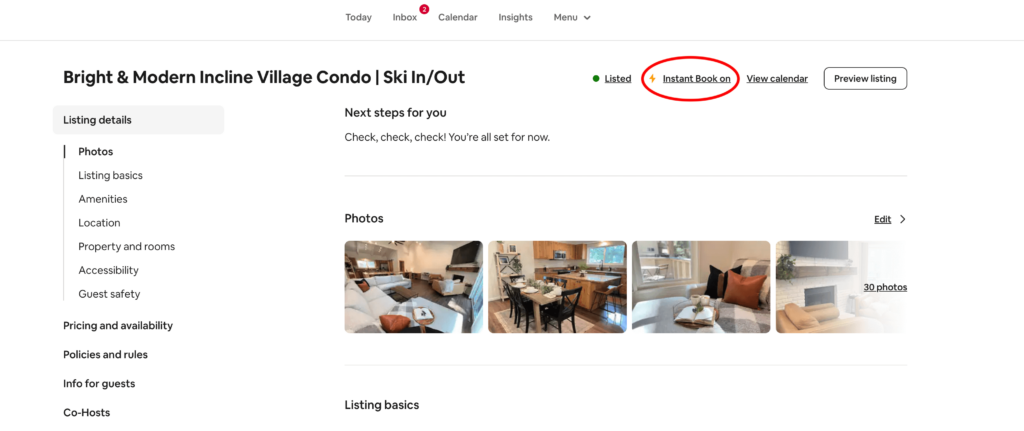
- From there, toggle “Instant Book” to off:
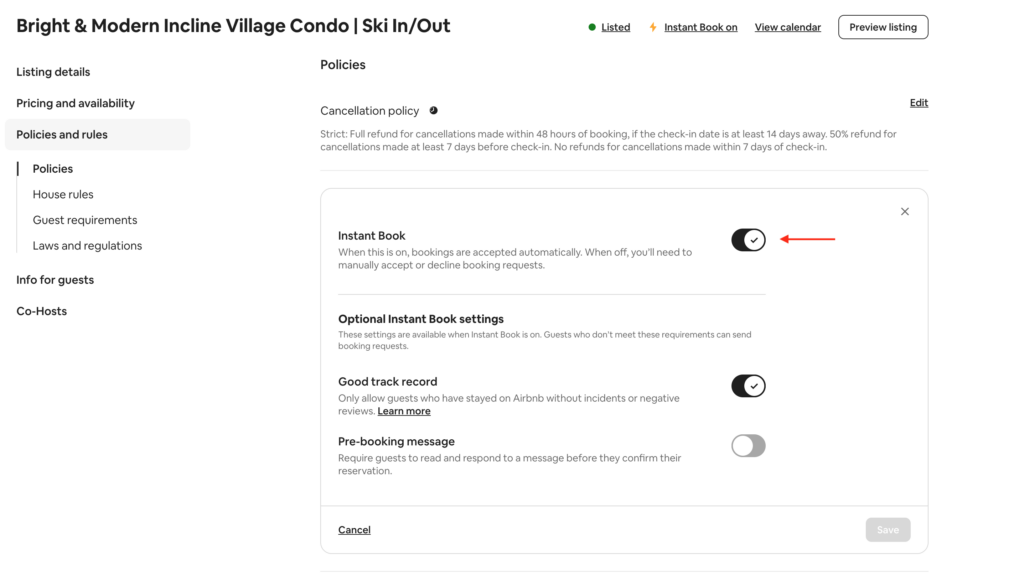
- Follow the prompts to confirm you want to turn off Instant Book (remember, this is only temporary, you’ll turn it back on as soon as you’ve finished updating your pricing in step 7).
Pro tip: This is just one of 50+ ways your listing can be optimized to maximize your revenue.
#7: How to update your Airbnb pricing
Once you’ve followed all of the steps above, you’re ready to update your pricing! If you don’t already have a pricing strategy, make sure to check out this blog post.
Here’s how to update your Airbnb pricing:
- From your Airbnb calendar, select the dates you want to set pricing for
- When you do, a menu will automatically pop up on the right-hand side of your window. Simply update the nightly rate of those nights to whatever you want them to be and hit “save”
- After you’ve updated your pricing, be sure to double-check every night (if you forget to enter even one digit, you could easily lose out on hundreds of dollars when that night gets booked!) then turn Instant Book back on using the steps above
Pro Tip: I can’t recommend AirDNA enough! It was a total game-changer for determining my Airbnb pricing. And AirDNA’s low monthly rate makes trying it out for your listing a no-brainer.
Recommended: AirDNA: Earn More Airbnb Revenue With This Powerful Tool
Takeaway
Determining your nightly rate is tricky, time-consuming, and filled with uncertainty. At the same time, your Airbnb pricing is the single biggest factor impacting your income. Now that you’ve read this post, you now know exactly how to block dates on your Airbnb calendar and 7 other incredibly useful tips to set your Airbnb pricing like a pro. You know how to avoid lost revenue and problematic guests all while maximizing your profit as an Airbnb host–great work!
FAQs
How do I block my listing on Airbnb?
To block your listing on Airbnb, you have two options:
- Block specific nights within your Airbnb calendar using the step-by-step guide provided in step 4 of this post.
- To block your entire listing, change the “listing status”. Here’s how: after logging into Airbnb as a host, select your listing. Navigate to “listing details”, then scroll down to “listing status” and select the option you want: listed, snoozed, unlisted, or deactivate. Doing so will prevent your entire Airbnb listing from showing up in search results and likely impact your listing’s ranking in search and SEO.
Can you unblock dates Airbnb?
Yes! Unblocking dates on Airbnb is super easy, here’s how:
- From your Airbnb calendar, select the dates you want to unblock.
- When you do, a menu will automatically pop up on the right-hand side of your window. Simply update the availability of those nights from “blocked” to “available” at the top of that menu.
- Click “save”.
Airbnb Hosting Tip: Before doing this, make sure you’ve got a pricing strategy in place by following step #1 and step #2 in this post. If you don’t know exactly what to price those nights (you may need to open them before AirDNA will calculate a nightly rate for you) just set the price to a high number for now and then enter the correct nightly rate as soon as you can.
To make your Airbnb unavailable, you have two options:
- Block specific nights within your Airbnb calendar using the step-by-step guide provided in step 4 of this post.
- To block your entire listing, change the “listing status”. Here’s how:
- After logging into Airbnb as a host, select your listing.
- Navigate to “listing details”, then scroll down to “listing status” and select the option you want: listed, snoozed, unlisted, or deactivate.
- Selecting “snoozed”, “unlisted”, or “deactivate” will prevent your entire Airbnb listing from showing up in search results and likely impact your listing’s ranking in search and SEO.
What is the best availability window for Airbnb?
I believe that even a six-month booking window is too long for most first-time hosts. I’d recommend starting out by opening your Airbnb calendar 3-4 months at a time and increasing from there as you get more comfortable determining your Airbnb pricing.
Who decides prices on Airbnb?
Each host decides the prices on Airbnb for their specific listing. Read this post to learn exactly how to set your pricing as a first-time Airbnb host (tips from a real Superhost).
How does Airbnb pricing work for hosts?
Each host decides the prices on Airbnb for their specific listing. Read this post to learn exactly how to set your pricing as a first-time Airbnb host (tips from a real Superhost).
Save this post for later:
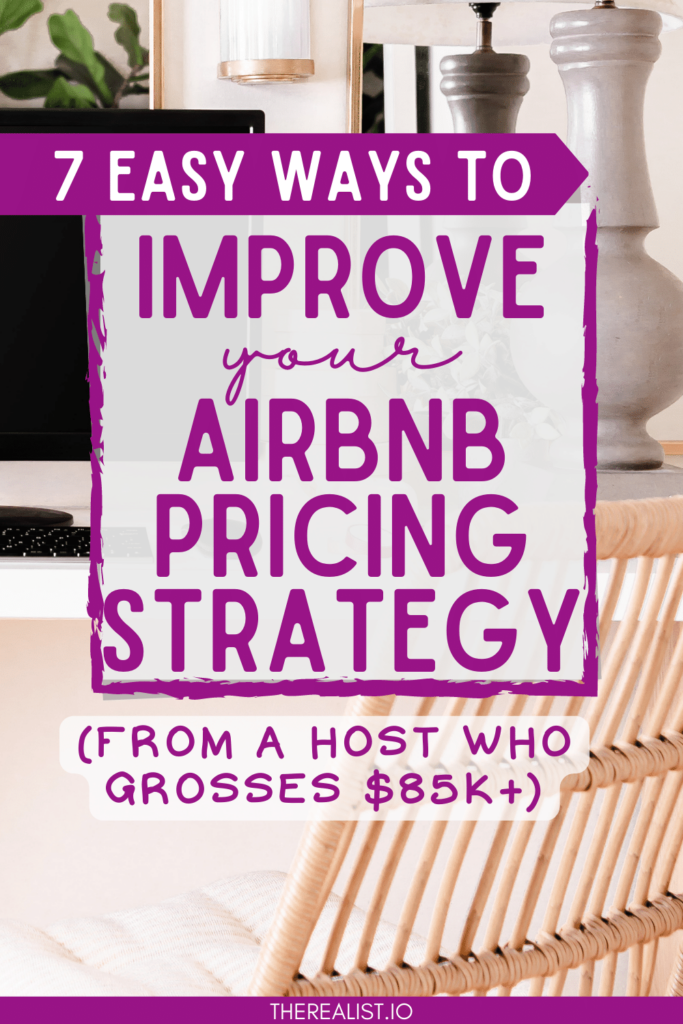
What questions do you have about how to block dates on your Airbnb calendar? Let me know in the comments!
Disclaimer: All content on this website is for informational purposes only. You are taking all provided information at your own risk. We are not financial, real estate, legal, investment or other professionals. Nothing on this website should be construed as professional advice. We will not be liable for any loss or damage of any nature. For more information, read our disclaimer.

+ show Comments
- Hide Comments
add a comment